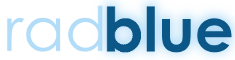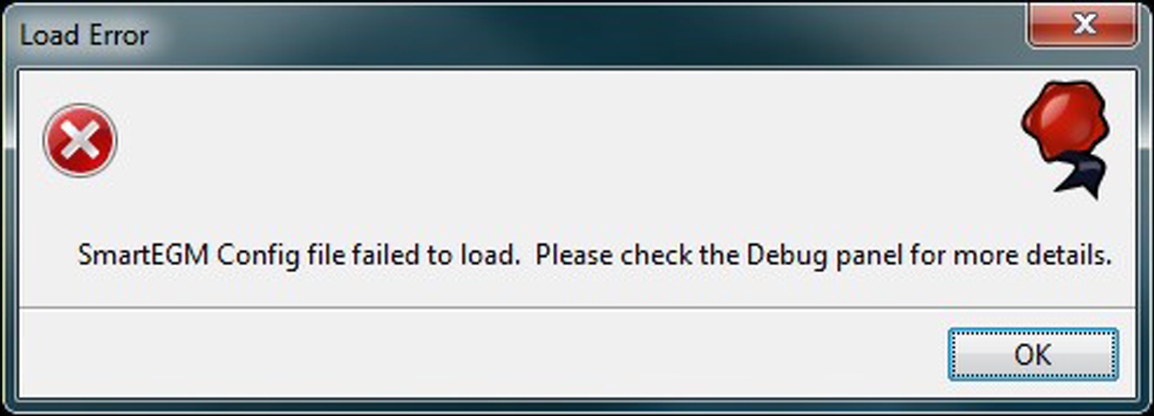How to recover from a self-inflicted configuration failure without anyone knowing
or, handy hints for users who don’t read the manual …
[Editors Note: Maile is in no way suggesting that you shouldn’t read the documentation. You should. It’s useful (if I do say so myself). Seriously. Check it out.]
Have you ever changed the SmartEGM configuration in RST, and then the application wouldn’t launch? Yep, I did that today! Here’s what I learned…
- RST doesn’t like any host configuration that is trying to use the Host ID of 0 (zero) EXCEPT the EGM. Ever. Period. Not kidding. Don’t try this at home.
- The RST has a built-in user feature that maintains SmartEgm configuration data.
The RST application uses the Smart EGM configuration file and copies the current information to a new file and saves the file with the name of the file and ‘-updated’ is added to the description. This allows the RST application to ‘remember’ its EGM data place. Examples of data remembered is credits on the credit meter, host configurations, and other aspects of the session in RST. This captured data of the EGM file is designed to make continuous use of the tool more effective for the user.
So…-updated configuration files?! Great feature! Unless you configured something incorrectly like I did today. Here’s how to recover if you get this message:
- From the Windows Task Manager, kill the RST.exe application.
- Go to the RST installation directory, and navigate to smart-conf > smart egm.
- Locate the smartegm-config-gsa-central-updated file, and delete it.
- Verify using Windows Task Manager that RST.exe isn’t running.
- Restart RST from the desktop icon.
- The RST should launch with the Standard RadBlue SmartEGM configuration.
Voila! The application should launch successfully and no one needs to know!